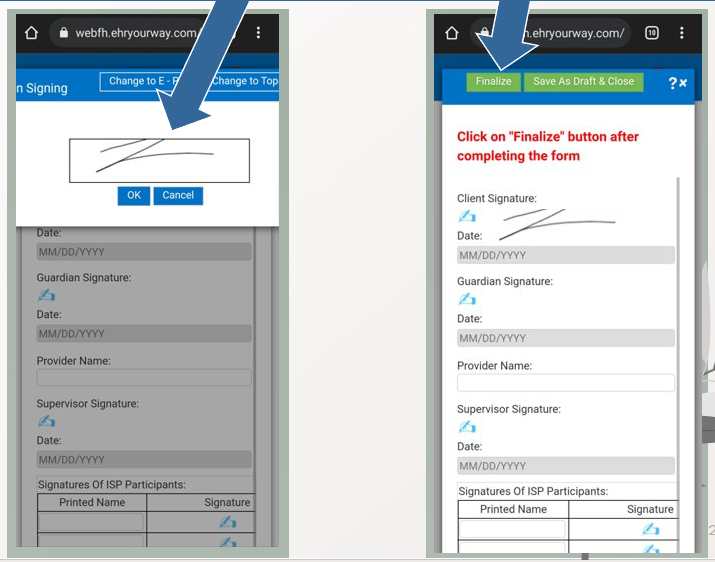Client Log In
Step One
You will receive an email asking to click the link to access your documents in the client portal.
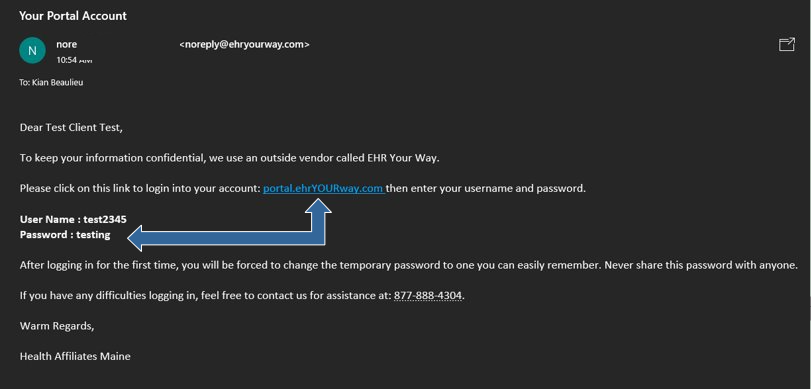
Step Two
After following the link, you will be brought to the site below to log into your client portal.
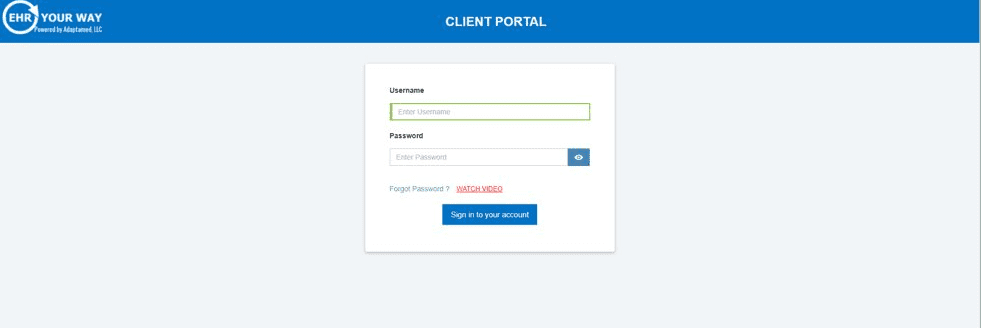
The username and password are listed in your email.
Step Three
Since this is your first-time logging in, you will be asked to change your password.
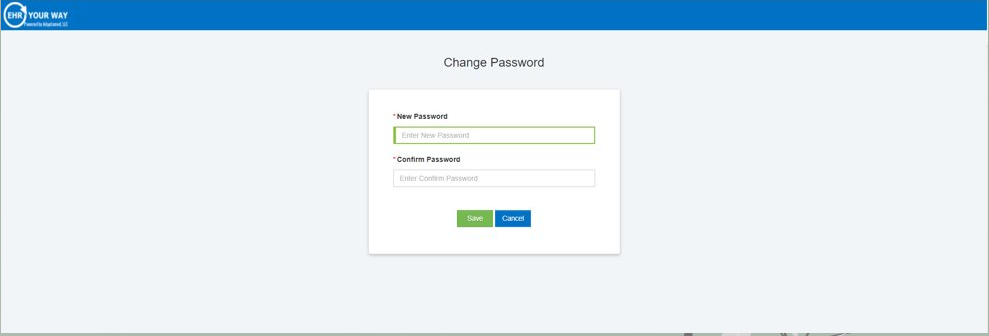
Afterwards, you will be prompted to sign in again with your new password.
Step Four
You will then be logged into the portal, as seen below:
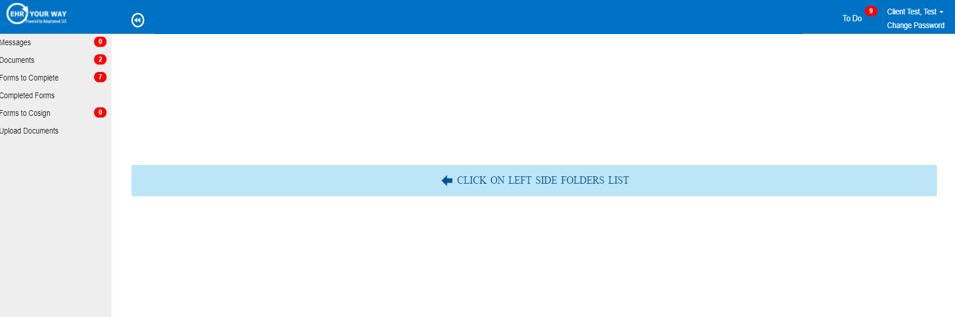
Completing Forms Via Desktop
Step One
After you log in, you will be brought to this screen. From here, you will select “Forms to Complete”.
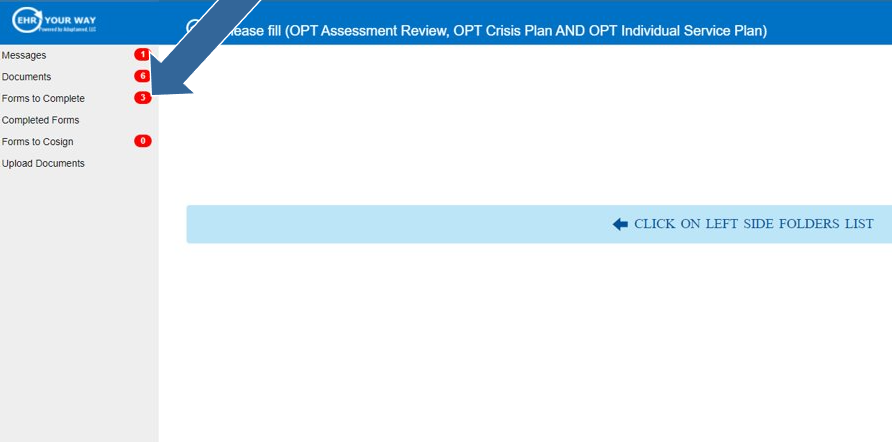
Step Two
From here, the forms waiting for your signature will appear. You will then need to select a form to complete.
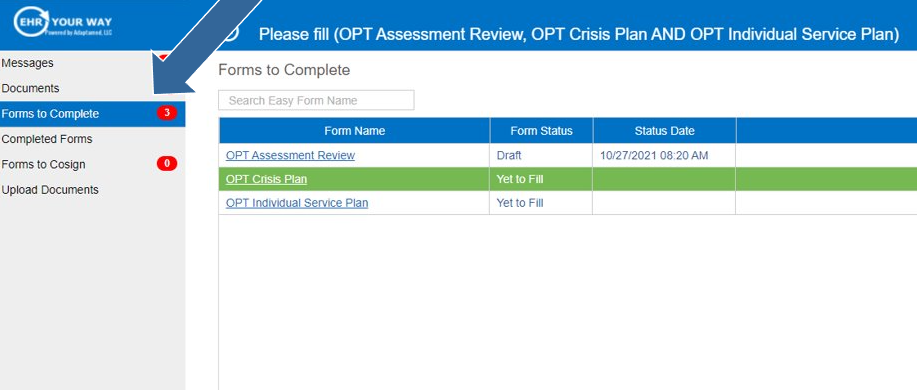
Step Three
To sign, click on the hand with pencil icon.
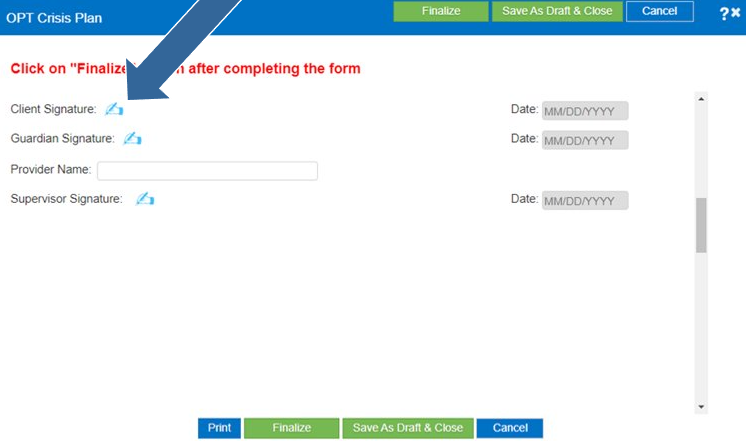
Step Four
This box appears for you to use your mouse to add your signature. Then select “OK”.
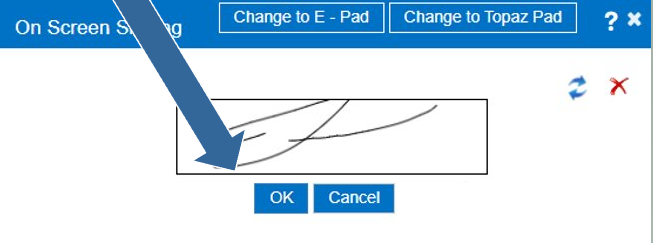
Step Five
Thereafter, you will be brought back to this screen. Select “Finalize” to return the document to your provider.
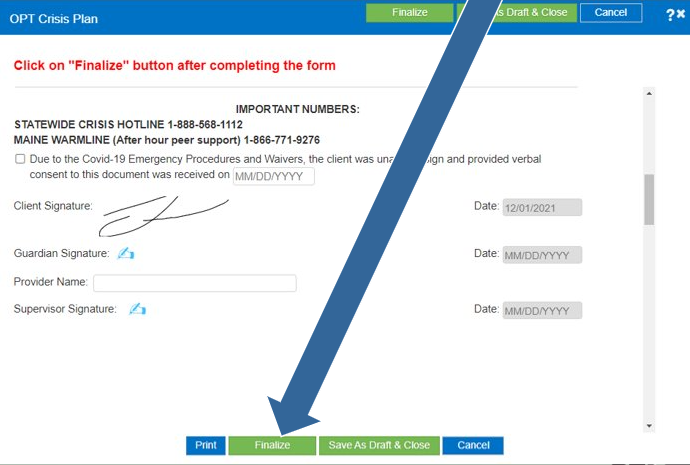
![]()
Completing Forms via Mobile Device
Step One
On your mobile device, go to portal.ehryourway.com. The login screen will appear prompting you to enter your username and password.
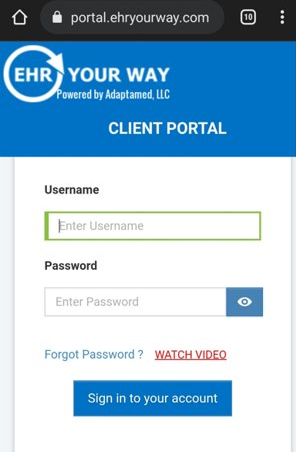
Step Two
You will receive a notification upon logging in regarding a new inbox message. You can click the notification to go to your inbox or click on the “inbox” icon.
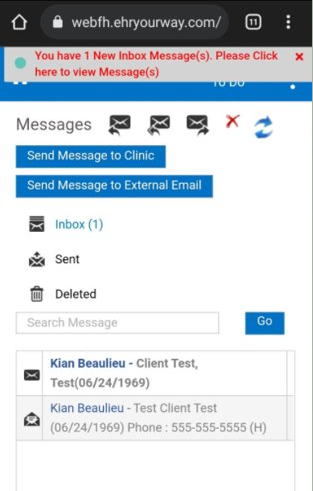
A notification will show at the top of the screen if they’ve received any messages from their provider.

Step Three
Select the House Icon in the upper left corner of the portal screen.
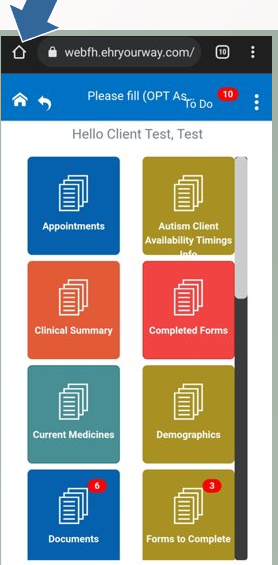
Step Four
Next click on “Forms to Complete.”
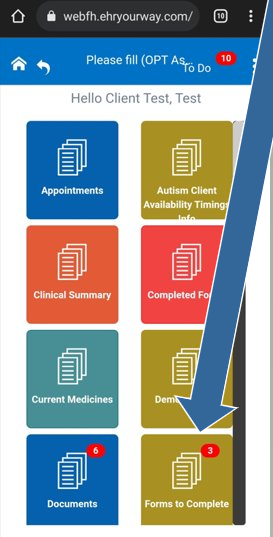
Step Five
You may click on the form you’re choosing to complete. Then scroll down to the bottom of the screen to sign off.
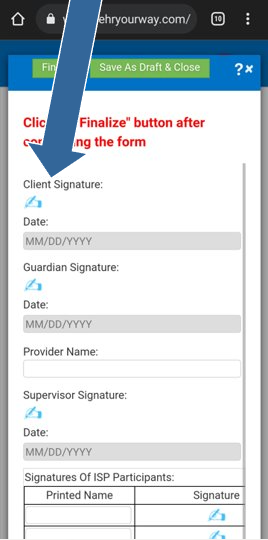
Step Six
After adding your signature to the box with your mouse, click OK. Then, select “Finalize”. This will send the document back to the provider.